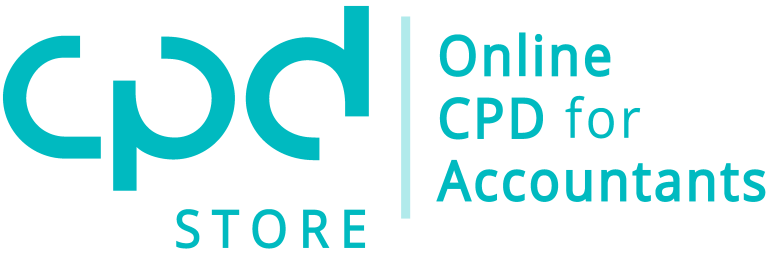Frequently Asked Questions
This issue usually occurs with Internet Explorer. This browser is no longer supported by Microsoft and poses a major security threat, therefore its compatibility with many systems has been suspended.
We are discovering that Internet Explorer is still set as a default browser for opening links and buttons in the clients’ email accounts.
To solve the issue just copy the link and paste it into an alternative browser.
Simple as that, right-click the link or button, select ‘Copy Link’, then open an alternative browser and paste the link into its address bar.
If you are still experiencing any issues with accessing the course after taking the above steps, please contact [email protected].
You will receive your event access email on the afternoon before the event, as well as the morning of the event.
These emails come from [email protected].
If you are unable to find these emails, please contact [email protected].
This typically occurs with
Internet Explorer, which is no longer supported by Microsoft and poses a significant security threat. Because of this, its compatibility with some systems was revoked.
Internet Explorer may still be set as the default browser for opening links/buttons in clients’ email accounts on your device.
Simply copy the link and paste it into another internet browser, such as Chrome or Firefox and this will resolve the issue.
Right-click on the link/button, select ‘Copy Link’, open another browser and paste the link into the address bar.
1. You can access your conference notes from the downloads section on the side menu of your event dashboard.
2. The webinar notes can be obtained via the link posted in the chat section of the webinar.
If you're missing the downloads for an event you were enrolled into, please contact [email protected].
If you don't hear the presenter, the following may resolve the issue.
At the bottom left-hand corner of the zoom window, you may need to click Join Audio.
If the Join Audio button isn’t visible, the Mute button will be shown instead.
Click the arrow on the top right of this Mute button to change the selected device speaker, to see if this solves the issue.
it is also possible that the current default device for audio on your PC doesn't have a speaker at all.